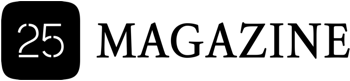In today’s digital age, kids have access to smartphones and the Internet much earlier. Hence, parenting must extend to the digital realm so you can ensure your kids are enjoying a secure online experience. The ecosystem of Mac computers comes with built-in features specifically designed to assist parents in achieving this goal. The macOS ecosystem ensures kids learn and explore in a controlled environment. Continue reading to learn about the various tools available for parents wanting to make Mac usage for their youngsters.
A separate user account for kids
It is essential to set up a separate account for kids on the Mac computer so parents can control the apps they can use and the websites they visit. You can go to the System Preferences app > Users & Groups to create a separate user account for the kids. Click the plus button and choose Standard User. Then, enter an account name and password for your children’s account.
Utilize Screen Time
This built-in feature allows parents to limit the time their kids spend on the Mac. The feature also allows parents to choose the applications children can use. You can enable this feature by going to System Preferences > Screen Time > selecting Turn On Screen Time > selecting the child’s user account.
Once this feature is turned on, you can set up different restrictions:
- Downtime – Schedule specific times of day when the Mac will be locked for your child.
- App limits – Set limits on specific applications so your children cannot use them for long hours.
- Content & Privacy – Parents can block access to specific apps and websites that might be inappropriate for children.
- Communication limits – Screen Time allows parents to limit who their children can communicate with.
Please note that a Screen Time password is required to override any limitations or make edits to them. If you have forgotten the Screen Time password, you must learn how to recover Screen Time passcode. This can be done by navigating to the System Preferences app > Screen Time > Options > Change Passcode > Forgot Passcode > entering the Apple ID credentials > selecting a new password and verifying it.
Exercising parental controls in Safari
Use Parental Controls in Safari to block access to specific websites or limit search results. You can enable this feature by launching Safari > Preferences > Websites. Then, click the Parental Controls tab and type a password.
Once this feature is enabled in Safari, you can do the following:
- Restrict or block access to websites containing adult content or other inappropriate content your children shouldn’t read or watch.
- Limit the search results so your children don’t come across anything inappropriate while trying to search for something online.
Remember to monitor your child’s activities
It is essential to monitor how your child is using the Mac computer so you know they are following the rules. This can be done by checking the Screen Time report and using parental control applications.
Inform your child of the dangers of the Internet
The Internet opens up a world of possibilities. However, things can quickly go wrong if one isn’t careful. You must engage in open discussions with your children regarding Internet safety and the importance of using the computer responsibly. Let your child know of the dangers of inappropriate content and online predators.
Additional macOS features for ensuring safe usage for your kids:
- Ask to buy: Enable this feature so your children will need to ask permission before they make a purchase on iTunes, iBooks, or the App Store. This can be enabled by going to System Preferences > Screen Time > Content & Privacy > Purchase.
- Location services: This feature lets you track your child’s location. Choose to deny or allow access to Location Services for each application.
General tips to make Mac usage safe for kids:
- Always keep the Mac software updated so that security vulnerabilities are automatically fixed.
- Use a robust password so nobody can access the Mac computer.
- You can choose to enable 2FA so there is an additional layer of security to your child’s Mac account.
- Install applications from trusted sources, and always be careful when downloading apps from unknown resources.
- Monitor your child’s online activities and discuss with them the dangers of the Internet. Ensure your child can come and talk to you about anything so they can openly discuss things that went wrong while using the Mac computer.
The Bottom Line
Thanks to the combination of potent tools and educational approaches, parents can create an enriching and safe environment for their children on Mac.
Mac computers are an educational tool for children, but they can be misused if proper surveillance is missing and the built-in parental control features are not enabled. Therefore, as a parent, you must teach your children safe computer and Internet usage. Use the in-built tools to achieve success in your endeavor.